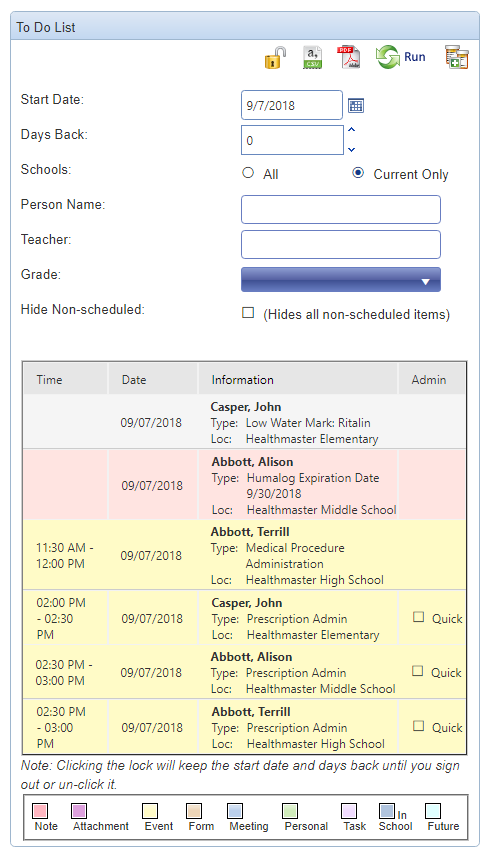To Do List
The To Do List is where scheduled encounters for students are shown. Your view is school and user based. While you see events associated to your school, you also see items scheduled on your personal HealthOffice Anywhere calendar, including any items that have been sent for your review, forms completed within the Health Portal, and warnings about expired or low water marked prescriptions.
- The To Do List defaults to show the current day, but this can be adjusted. To apply the filters to the list you must click the run (green circle arrows) icon.
- Change the start date and click run to see any date.
- Adjust the number of days back to show multiple past days and click run.
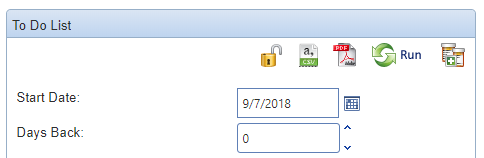
- By default, all students in your currently active school(s) are shown but can be adjusted. To apply the filters to the list you must click the run (green circle arrows) icon.
- Switch to all schools, instead of only current.
- Type a student’s name for a specific student.
- Type a teacher’s name for a specific classroom.
- Select a grade.
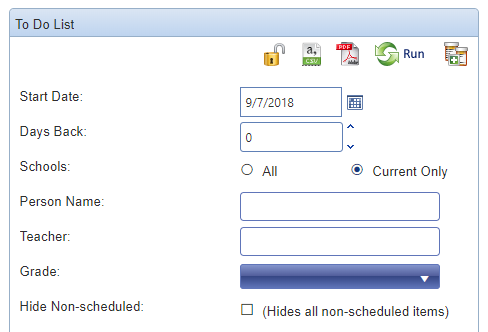
- Hide Non-scheduled is checked by default. Un-check this box to see warnings related to prescriptions.
- Low Water Mark warnings are shown as non-scheduled. They appear grey in the list.
- Medications about to expire are shown as non-scheduled. They appear pink in the list.
- Click the warning to go to that prescription record and make any adjustments.
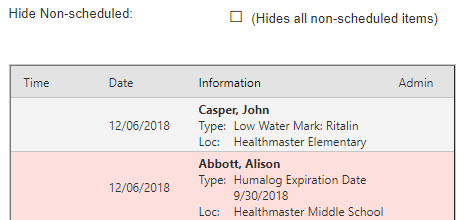
- The To Do List will refresh back to the default settings each time the screen refreshes. Click the padlock icon at the top of the To Do List to hold the filtered view.

- To generate a report of the shown To Do List, click the PDF or CSV icons.

- Quick prescription administration can be done from the To Do List.
- Click the check boxes to the right of the prescriptions to admin.
- Click the quick admin button in the upper right (two Rx bottles with a plus sign).
- Select time in, time out, and disposition for all administrations, then click admin.
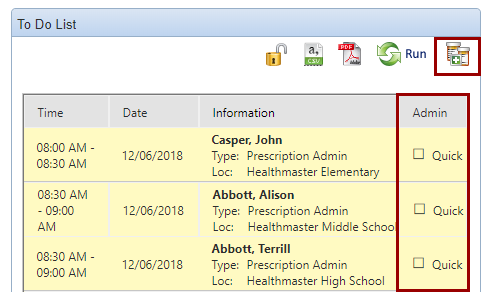
Complete To Do List